Streamline Network Management in Windows 10 with a Handy Batch Script
Are you tired of manually configuring network settings on your Windows 10 device? Say goodbye to repetitive tasks and streamline your workflow with this convenient batch script!
@echo off
cls
REM --- Network and WiFi Settings Batch Script for Windows 10 ---
REM --- Enable WiFi Adapter ---
netsh interface set interface "Wi-Fi" admin=enable
REM --- Disable WiFi Adapter ---
:: netsh interface set interface "Wi-Fi" admin=disable
REM --- Connect to a WiFi Network (replace "SSID" and "password" with your network's SSID and password) ---
:: netsh wlan connect name="SSID" ssid="SSID" interface="Wi-Fi" key="password"
REM --- Disconnect from WiFi Network ---
:: netsh wlan disconnect
REM --- Show Available WiFi Networks ---
:: netsh wlan show networks mode=Bssid
REM --- Release IP Address ---
:: ipconfig /release
REM --- Renew IP Address ---
:: ipconfig /renew
REM --- Flush DNS Cache ---
:: ipconfig /flushdns
REM --- Display IP Configuration ---
:: ipconfig /all
REM --- Display Routing Table ---
:: route print
pause
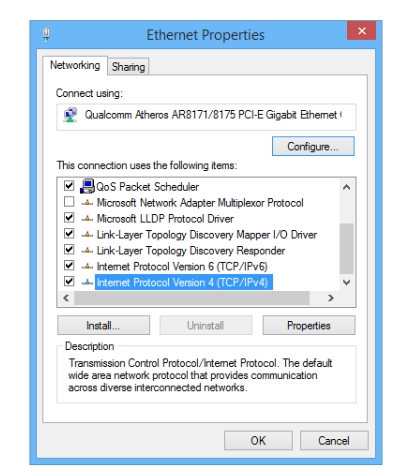
Comments
Post a Comment